pawley
TOPAS-Academic Turorial
Pawley refinement of Y2O3
The data were recorded on the Durham d5000 using variable slits on a sample of Y2O3. The cell parameter is around 10.6 Angstroms and the space group is Ia-3. By clicking through the headings under the “TOPAS_Durham/Lab Pawley Refinement” folder you should be able to create an INP flie and fit the data in TA with an R-factor around 4.5% without changing any of the refinement settings.
. Select from the browser the file TA-Tutorials\data\pawley\d5_00450.raw. After selecting the data file, an input file for running topas with the same name but extension .inp is created in the same directory. The jEdit screen should now look something like the following:

Open the XInsert folder “TOPAS_Durham / Lab Pawley Refinement” and work down the nodes inserting items as required. The INP file should now look something like the following:
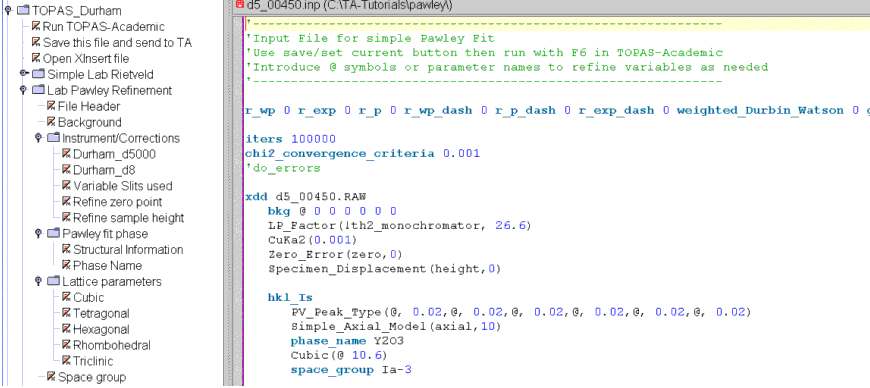
Note that when clicking on the “Cubic” node you need to enter a starting lattice parameter which in this case should be 10.6.
Alt-Tab to TA. Turn on the viewing of the Chubychev background using the TA menu option View/Curves/Background (or use the toolbar icon); note it is useful to see the fitted background when doing Pawley refinement.
Run the refinement; after refinement the TA screen should look like the following:
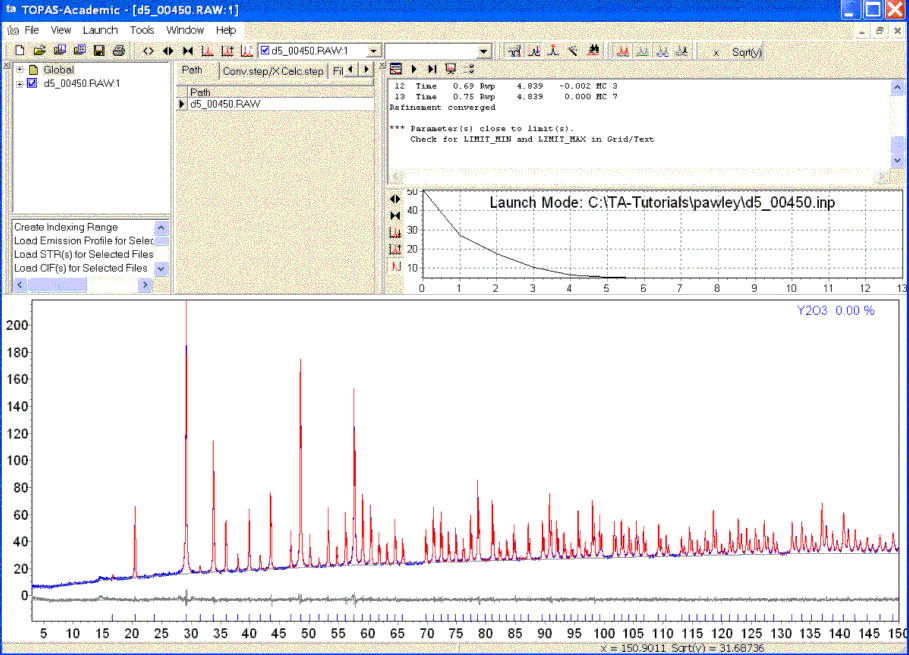
Note the display of the background and that it looks reasonable.
Alt-Tab back to jEdit and the INP file should look like the following:
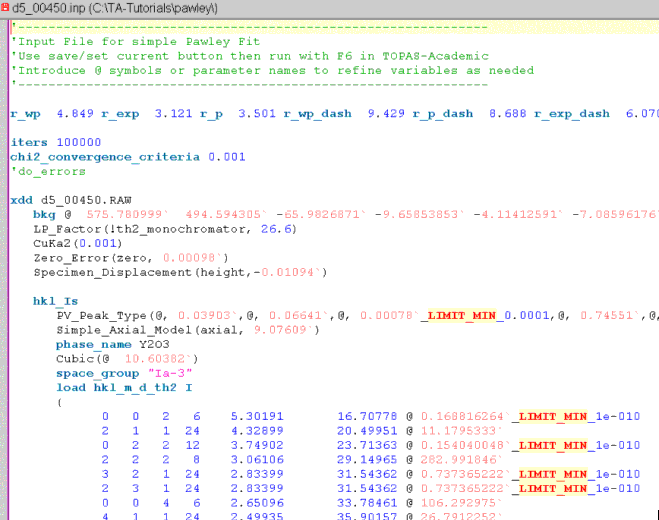
Note the red numbers which are the refined parameter values. Also the fitted intensities are inserted by TA after the space_group keyword after refinement.
The LIMIT_MIN text is a warning indicating that the associated parameter value is close to its allowed lower limit.
This is a good time to view the Technical Reference PDF file and search for LIMIT_MIN. The Technical Reference can be loaded into Adobe Acrobat 6 from within jEdit under the XInsert node of “TOPAS-Academic, INP format/Help” or in TA under the Help menu item.
This completes the tutorial.
